-
GeneralGeneral
-
Homepage
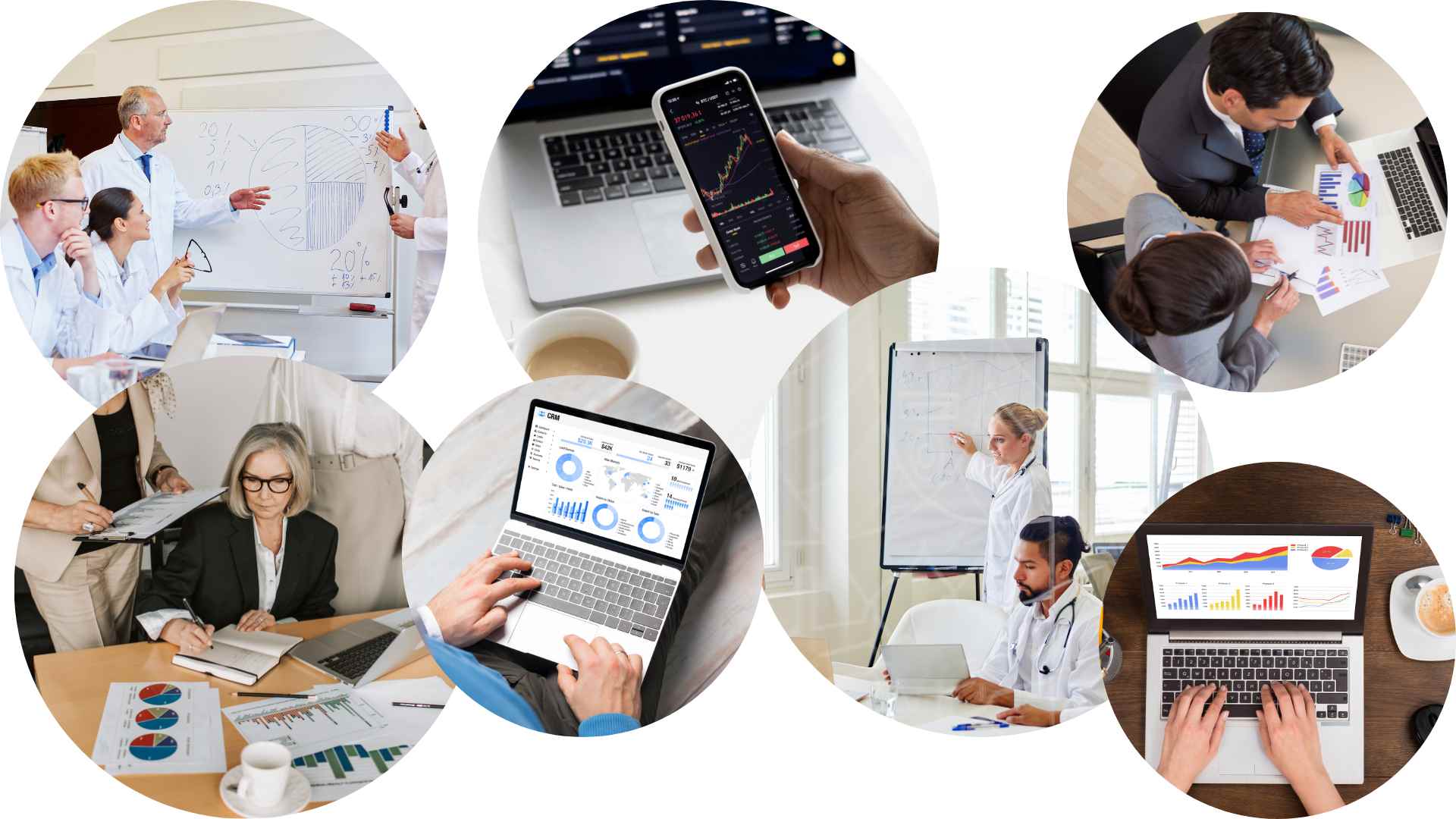
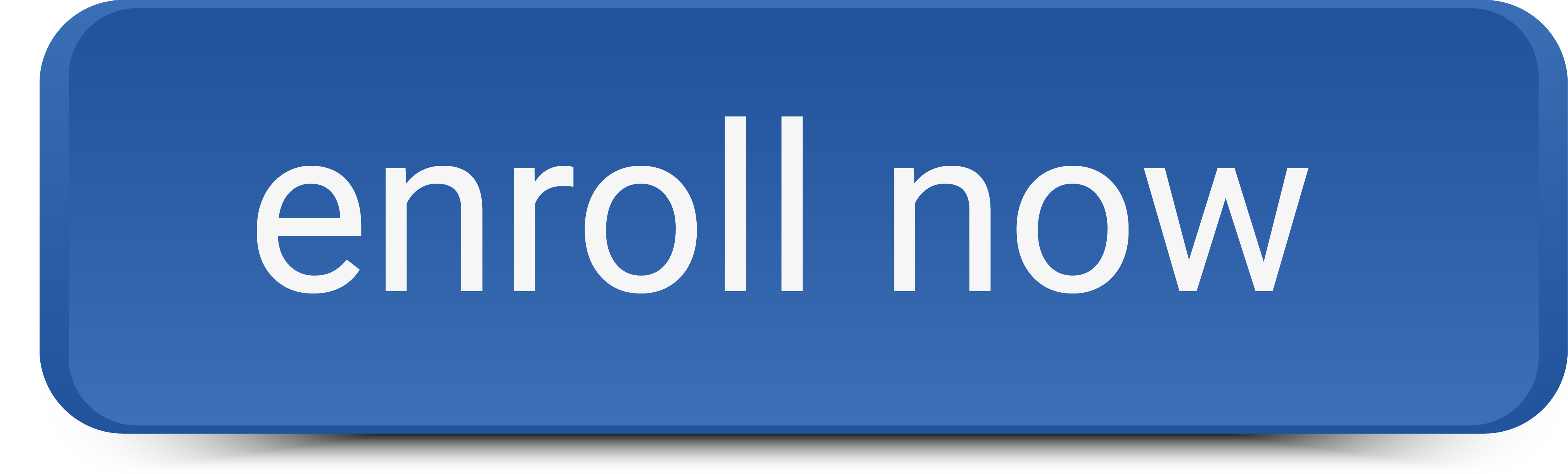
Welcome to "SPSS 1," a course structured to help you navigate through the complexities of one of the world's most popular statistical software packages. SPSS, or Statistical Package for the Social Sciences, is a dynamic tool embraced by researchers, analysts, and students to manage, analyze, and visualize data in a comprehensive and meaningful manner. Its user-friendly interface and wide-ranging features make SPSS an invaluable resource in diverse fields, ranging from social sciences and healthcare research to market research and business analytics.
This course begins with an introduction to SPSS, highlighting its key functionalities. Participants learn to maneuver through the SPSS interface, import and input data, and define variable properties. The course then transitions into data cleaning and preparation, ensuring data priming for analysis. There's a deep dive into finding summary numbers and creating graphical visualizations for both univariate and bivariate data. Interactive activities and practical exercises are woven into the course, providing valuable hands-on experience and facilitating the application of newly acquired knowledge in real-time.
By the conclusion of "SPSS 1," a solid foundation in SPSS will be established, alongside the capability to conduct preliminary data analysis with confidence. Whether new to statistical software or an experienced analyst seeking to refresh SPSS skills, this course promises a robust start.
There are three (3) modules to complete, which include:
- Module 1: Understanding the SPSS Interface
- Module 2: Data Import and Management
- Module 3: Descriptive Statistics, Charts, and Graphs with SPSS
This course was developed by Dr. Marco Aurelio Hernandez (Ph.D., MSc (Stat and Edu), BSc) and Alixandria Ali (BSc).Engaging with this course
- To register for this course, complete the registration form. Begin the course with Module 1. For each lesson, read the description.
- You can click on the collection of resources in each module.
- There is a forum in each Module for activity submission and peer evaluation, and you can add a new topic or respond to a previous one. You can share your learning from this and other readings, comment on the topics from your own experience, comment on others' posts, or provide feedback on how we can improve the content and/or presentation.
- There is a final quiz to assess your understanding of some important concepts. Click on the hyperlinks to take you to these items in each topic.
Requirements to obtain the certificate
You may browse this course for free to learn for your personal enrichment. There are no requirements.
To PASS and obtain a certificate, a learner must successfully complete:
- All reading requirements
- All activity discussion forums
- The final exam with a minimum of 80% and a maximum of 3 attempts
- The self and course evaluation forms
Subscribe to our newsletter to be notified of future updates and new courses and to be part of our community. -
Module 1: Understanding the SPSS Interface
 Competency covered in this module:
Competency covered in this module:- Understand the features and functions of SPSS.
-
Module 1: Lesson 1: What is SPSS?
Student Learning Outcomes:
Upon completion of this lesson, you will be able to:
- Explain what SPSS is and what it is used for.
1 File -
Module 1: Lesson 2: The Six Windows of the SPSS Interface: The Data Editor, the Output Viewer, the Pivot Table Editor, the Chart Editor, the Text Output Editor, and the Syntax Editor
Student Learning Outcomes:
Upon completion of this lesson, you will be able to:- Navigate and explain the functions of the six interface windows of SPSS.
1 File -
Module 1: Lesson 3: Navigating SPSS Sessions
Student Learning Outcomes:
Upon completion of this lesson, you will be able to:- Start and end an SPSS session and know when and how to get help while using the application.
1 File, 1 Forum -
Module 2: Data Import and Management
 Competency covered in this module:
Competency covered in this module: - Import and manage different types of data in SPSS.
-
Module 2: Lesson 1: Inputting and Importing Data
Student Learning Outcomes:
Upon completion of this lesson, you will be able to:- Input data into SPSS by importing from outside sources or using an existing data file.
2 Files -
Module 2: Lesson 2: Saving Your SPSS Data File
Student Learning Outcomes:
Upon completion of this lesson, you will be able to:- Save either new or pre-existing data files in SPSS.
3 Files -
Module 2: Lesson 3: Cleaning a Dataset in SPSS
Student Learning Outcomes:
Upon completion of this lesson, you will be able to:- Clean and prepare a dataset for analysis.
1 File -
Module 3: Descriptive Statistics, Charts, and Graphs with SPSS
 Competency covered in this module:
Competency covered in this module: - Find descriptive statistics to summarize a dataset.
- Explore data relationships using charts and graphs.
-
Module 3: Lesson 1: Descriptive Statistics
Student Learning Outcomes:
Upon completion of this lesson, you will be able to:- Find the summary numbers of a dataset using SPSS.
Click here to start this lesson1 URL -
Module 3: Lesson 2: Generating Graphs of Univariate Data
Student Learning Outcomes:
Upon completion of this lesson, you will be able to:- Create and interpret graphs for univariate data (dot plots, stem-and-leaf plots, pie charts, and box plots) using SPSS.
2 URLs -
Module 3: Lesson 3: Generate a Frequency Table and Its Accompanying Graphs
Student Learning Outcomes:
Upon completion of this lesson, you will be able to:- Create a frequency table, a frequency histogram, and an ogive from a univariate dataset using SPSS.
1 URL -
Module 3: Lesson 4: Generating Graphs of Bivariate Data
Student Learning Outcomes:
Upon completion of this lesson, you will be able to:- Create and interpret graphs for bivariate data using SPSS.
Click here to start this lesson1 URL -
Course and Self Evaluation & Certificate
 In this section, you can provide feedback about this course to help us make NextGenU.org better. Once evaluations are completed, you will be able to download your certificate of completion.
In this section, you can provide feedback about this course to help us make NextGenU.org better. Once evaluations are completed, you will be able to download your certificate of completion.

