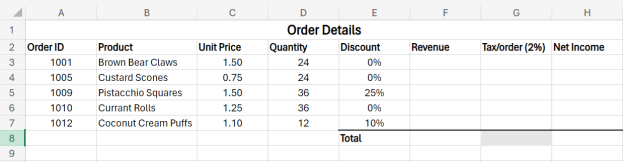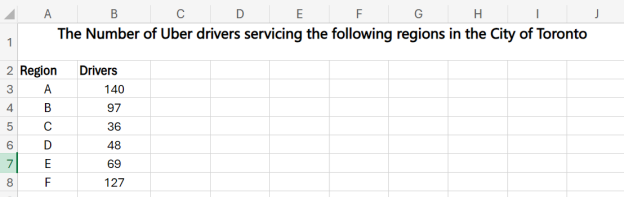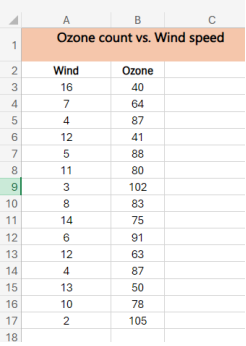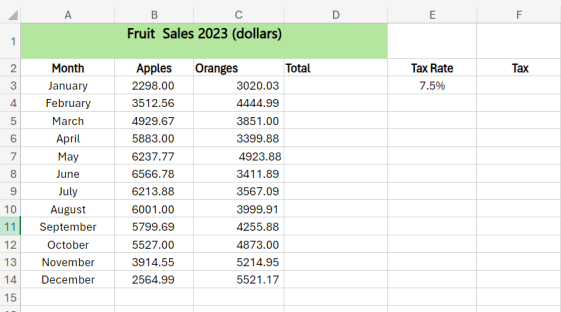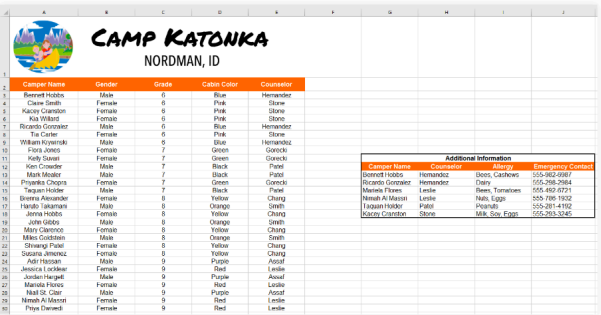-
GeneralGeneral
-
Homepage
Welcome to our comprehensive Excel course designed to equip you with essential skills for mastering this powerful spreadsheet software. Throughout this course, you will embark on a journey from Excel novice to proficient user, gaining a deep understanding of its features and functionalities. Whether you're a beginner seeking to grasp the basics or a seasoned user aiming to enhance your proficiency, this course offers a structured learning path to cater to your needs.
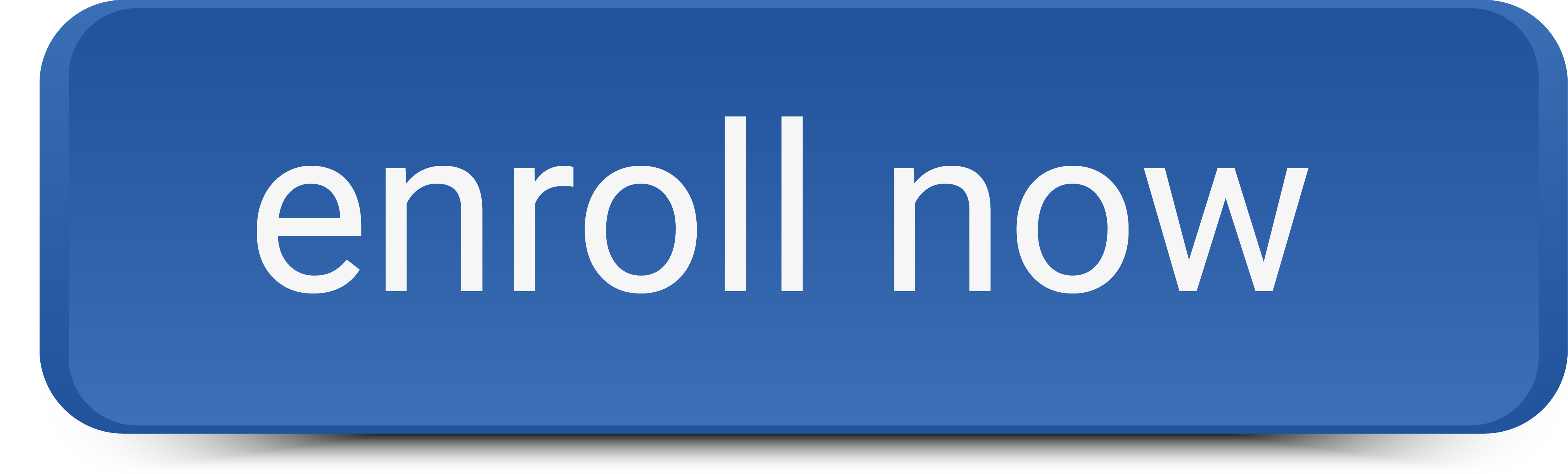
There are four (4) modules in this course :
- "Introduction to Excel" lays the foundation by covering core concepts like spreadsheets, workbooks, and worksheets.
- "Calculations and Functions" focuses on mastering basic arithmetic operations, cell referencing, and utilizing Excel's built-in functions.
- "Excel Charts" explores data visualization techniques, including creating various types of charts to effectively present data.
- "A Closer Look At Working with Excel Cells" delves into advanced techniques such as cell referencing, sorting, and filtering for precise data manipulation.
This course has a total completion time of
Let's Learn Excel was developed by Dr. Marco Aurelio Hernandez; Ph.D.(Biostatistics); MSc (Stat); MSc (Edu); BSc (Biology).Engaging with this course
To register for this course, complete the registration form. Begin the course with Module 1. For each lesson, read the description.
You can click on the collection of resources in each module.
There is a forum in each Module for activity submission and peer evaluation, and you can add a new topic or respond to a previous one. You can share your learning from this and other readings, comment on the topics from your own experience, comment on others' posts, or provide feedback on how we can improve the content and/or presentation.
Requirements to obtain the certificate
You may browse this course for free to learn for your personal enrichment. There are no requirements.
To obtain a certificate, a learner must successfully complete:
- All reading requirements
- All activities
- The self and course evaluation forms
-
Module 1: Introduction to Excel

Covered in this module:
In this module, you will grasp the fundamentals of Excel, including understanding spreadsheets, workbooks, and worksheets. You will focus on identifying and utilizing different parts of an Excel worksheet while also learning essential data entry techniques and basic formatting skills for fonts, alignment, and numbers.
-
Module1: Lesson 1: Microsoft Excel
Student Learning Outcomes:
Upon completion of this lesson, you will be able to:
- knowledgeably discuss what Excel is, as well as spreadsheets, workbooks, and some main aspects of worksheets.
- Point out the parts of an Excel worksheet and give their functions.
2 Files -
Module 1: Lesson 2: Entering Data into Your Worksheet
Student Learning Outcomes:
Upon completion of this lesson, you will be able to:
- Correctly enter data into a table in the worksheet.
5 Files -
Module 1: Lesson 3: How to Format Your Worksheet
Student Learning Outcomes:
Upon completion of this lesson, you will be able to:
- Format the font family, size, color, alignment and numbers in a worksheet.
4 Files -
Module 2: Calculations and Functions

Covered in this module:
Here, you'll delve into the realm of calculations and functions in Excel, mastering basic arithmetic operations and leveraging cell referencing effectively. You'll explore the power of Excel's autofill feature for generating series, lists, and formulas efficiently. Moreover, you'll gain proficiency in utilizing Excel's built-in functions to streamline calculations and other operations.
-
Module 2: Lesson 1: The Basics of Calculations
Student Learning Outcomes:
Upon completion of this lesson, you will be able to:
- Perform basic calculations like addition, subtraction, multiplication, division, powers, and roots with Excel.
- Use cell referencing in calculations.
1 File -
Module 2: Lesson 2: Autofill
Student Learning Outcomes:
Upon completion of this lesson, you will be able to:
- Perform calculations using Excel autofill for series, lists, and formulas.
- Use autofill.
3 Files -
Module 2: Lesson 3: Functions
Student Learning Outcomes:
Upon completion of this lesson, you will be able to:
- Use Excel's built-in functions for calculations and other operations.
- Use formulas and functions.
5 Files, 2 Assignments -
Module 3: Excel Charts

Covered in this module:
This module focuses on visualizing data effectively through charts in Excel. You'll learn to create basic charts, pie charts, bar charts, as well as single- and multiple-series scatterplots and line charts. By the end, you'll be equipped with the skills to present data graphically for clearer insights.
-
Module 3: Lesson 1: Excel Chart Fundamentals
Student Learning Outcomes:
Upon completion of this lesson, you will be able to:
- Create basic charts and pie and bar charts to visualize your data.
2 Files, 1 Assignment -
Module 3: Lesson 2: Scatterplots and Line Charts
Student Learning Outcomes:
Upon completion of this lesson, you will be able to:
- Create single- and multiple-series scatterplots and line charts.
1 File, 1 Assignment -
Module 4: A Closer Look At Working with Excel Cells
 Covered in this module:
Covered in this module:In this module, you'll delve deeper into working with cells in Excel, mastering techniques like relative and absolute referencing in calculations and formulas. You'll also learn advanced data manipulation skills such as sorting and custom-sorting sheets and ranges, as well as filtering and custom-filtering datasets for more refined analysis.
-
Module 4: Lesson 1: Relative and Absolute Cell Referencing
Student Learning Outcomes:
Upon completion of this lesson, you will be able to:
- Use relative and absolute referencing in calculations and formulas.
2 Files, 1 Assignment -
Module 4: Lesson 2: Sorting
Student Learning Outcomes:
Upon completion of this lesson, you will be able to:
- Sort and custom-sort a sheet and a range with the sort function.
4 URLs, 2 Files, 2 Assignments -
Module 4: Lesson 3: Filtering
Student Learning Outcomes:
Upon completion of this lesson, you will be able to:
- Filter and custom-filter a sheet dataset with the filter commands.
3 URLs, 2 Files, 1 Assignment -
Course and Self Evaluation & Certificate
 In this section, you can provide feedback about this course to help us make NextGenU.org better. Once evaluations are completed, you will be able to download your certificate of completion.
In this section, you can provide feedback about this course to help us make NextGenU.org better. Once evaluations are completed, you will be able to download your certificate of completion.